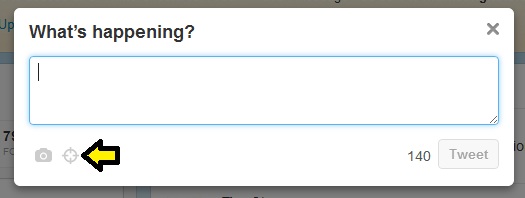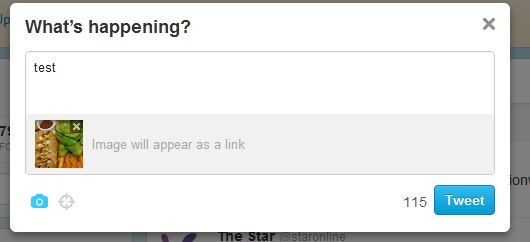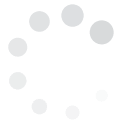To make your tweets richer and more descriptive, the Twitter platform has allowed users to not only share links?to interesting web pages but also share photos you or others have taken.
This way, you get to further personalize the engagement experience with your followers -- and possibly pave the way for more followers?in the future.
How to Include Pictures In Your Tweets
Individual
$49.00/month$539.00 if pre-paid annually
Track 2 Hashtags
Compare 2 Hashtags
On Same Chart
2 Saved Views
1 Month Data Storage
Export Data
CSV,XML,JSON
Normal Support
Business
$99.00/month$1,089.00 if pre-paid annually
Track 8 Hashtags
Compare 4 Hashtags
On Same Chart
8 Saved Views
6 Month Data Storage
Export Data
CSV,XML,JSON
Premium Support
Enterprise
$189.00/month$2,079.00 if pre-paid annually
Track 20 Hashtags
Compare 6 Hashtags
On Same Chart
20 Saved Views
12 Month Data Storage
Export Data
CSV,XML,JSON
Premium Support
Agency
$349.00/month$3,839.00 if pre-paid annually
Track 40 Hashtags
Compare 10 Hashtags
On Same Chart
40 Saved Views
12 Month Data Storage
Export Data
CSV,XML,JSON
Premium Support