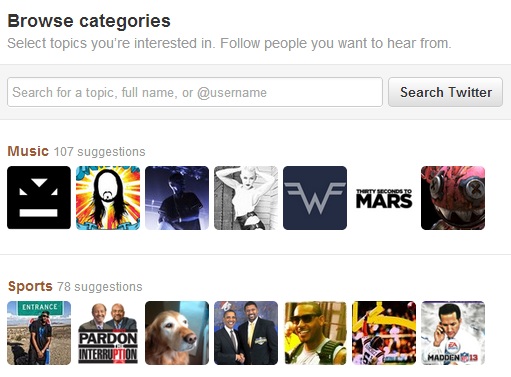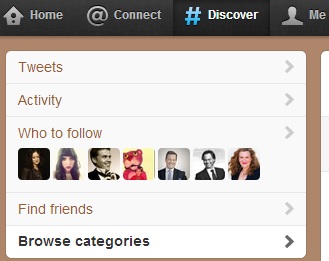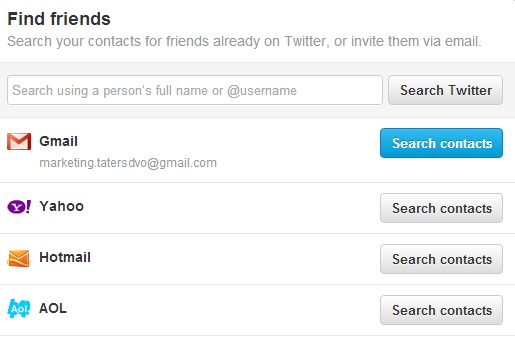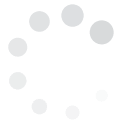Twitter is one of the biggest social networks on the web.
As beginners, you first instict is to add friends, family and, likely famous people and celebrities to start your 'following' group.
However, searching for people you know amid the vastness of the Twitterverse can be quite a challenge.
Fortunately, you can quickly search for family and friends with the help of suggestions and features offered by the site.
 3. Another alternative is to go to the Connect page, the link to which can be found at the upper left portion of your home page. Locate the search box and then type in the name of the person you?re looking for.
3. Another alternative is to go to the Connect page, the link to which can be found at the upper left portion of your home page. Locate the search box and then type in the name of the person you?re looking for.
Twitter 101: Finding And Following People
Individual
$49.00/month$539.00 if pre-paid annually
Track 2 Hashtags
Compare 2 Hashtags
On Same Chart
2 Saved Views
1 Month Data Storage
Export Data
CSV,XML,JSON
Normal Support
Business
$99.00/month$1,089.00 if pre-paid annually
Track 8 Hashtags
Compare 4 Hashtags
On Same Chart
8 Saved Views
6 Month Data Storage
Export Data
CSV,XML,JSON
Premium Support
Enterprise
$189.00/month$2,079.00 if pre-paid annually
Track 20 Hashtags
Compare 6 Hashtags
On Same Chart
20 Saved Views
12 Month Data Storage
Export Data
CSV,XML,JSON
Premium Support
Agency
$349.00/month$3,839.00 if pre-paid annually
Track 40 Hashtags
Compare 10 Hashtags
On Same Chart
40 Saved Views
12 Month Data Storage
Export Data
CSV,XML,JSON
Premium Support